Design automation simplifies the design process for “same but different” products by using predefined rules and logic to control parameters in CAD models, assemblies, and drawings. Design automation solutions automate repetitive engineering design tasks such as creating drawings, adjusting product design parameters, or applying specific design rules. Activate DriveWorksXpress today in SOLIDWORKS for a quick start with automation.
DriveWorks design automation for SOLIDWORKS
DriveWorksXpress is an easy-to-use, entry-level design automation tool included free inside SOLIDWORKS. Our rules-based software enables you to create multiple versions of your SOLIDWORKS parts, assemblies, and drawings, quickly and accurately. It is ideal for automating repetitive design tasks and will add real value if the designs and projects you work on are the “same but different”.
DriveWorksXpress design automation is used in a wide range of industries, including HVAC, transportation, materials handling, architectural components, and furniture. It’s used by thousands of design engineers every day to quickly generate new versions of their SOLIDWORKS designs.
Save time and reduce errors
DriveWorksXpress enables you to automate any part of your SOLIDWORKS design, giving you the flexibility to automate time-consuming and repetitive tasks and use your time more efficiently. You will have more time to add real value and focus on creative design engineering tasks such as new product development or more complex designs.
Before using DriveWorksXpress, designing something such as a standard machine sub-base or leg supports could take up to 30 minutes. With DriveWorksXpress, this task takes just 1 minute, so you can focus your time on the more complex aspects of your designs. This may only be a small part of your design process, but the time savings are effective and have a big impact on the overall design time.
Easy to set up, manage, and use
It’s easy to get started with DriveWorksXpress as you don’t need any programming skills. The rules builder functionality uses standard Excel functions that you’ll already be familiar with. Once you’ve set up the rules for the different parts you’re working on, you can run your DriveWorks project again and again for each different custom order.
The rules are controlled from a simple input form, so all you need to do is fill out the form for each custom order, and DriveWorksXpress will do the calculations in the background and automatically generate the necessary files.
The input form is easy to use and there is no need for complex macros, design tables, or configurations.
Activate in 3 easy steps
It’s easy to activate DriveWorksXpress and start automating your SOLIDWORKS designs.
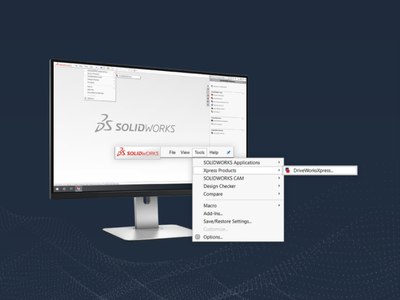
Step 1
Open DriveWorksXpress
Open DriveWorksXpress from the Tools menu in SOLIDWORKS, click the link and go to your MySolidWorks Account.
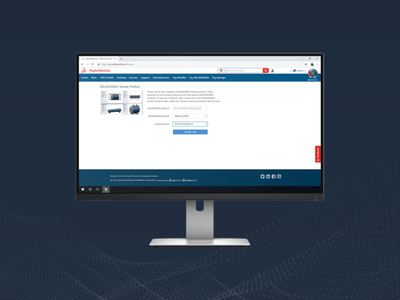
Step 2
Get your activation code
Copy your activation code and paste it into the DriveWorksXpress activation window in SOLIDWORKS.
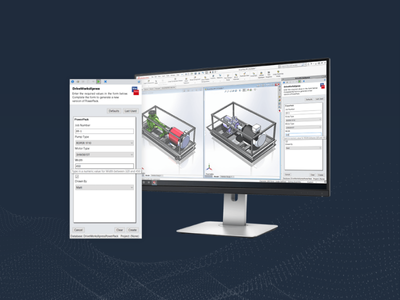
Step 3
Automate SOLIDWORKS
Set up DriveWorksXpress once and use your forms over and over again to configure new variations.
Learning resources to get the most out of DriveWorksXpress
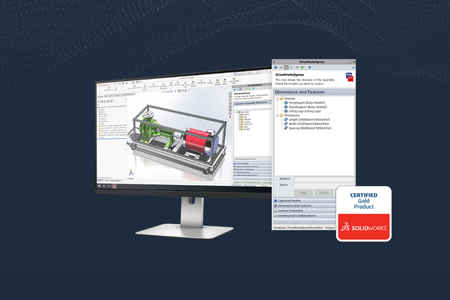
Getting started webinar
Join our DriveWorksXpress Getting Started Webinar on the first Tuesday of every month. This step-by-step guide takes you through the first steps to automating with DriveWorksXpress.
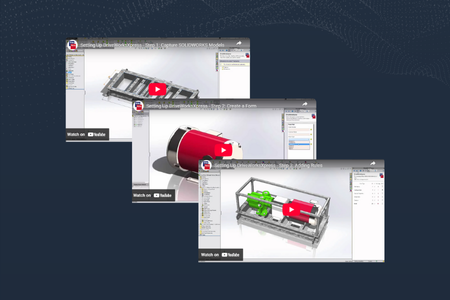
How to video clips
Watch our DriveWorksXpress How to Video Clips to learn how to capture parameters in your SOLIDWORKS model, create an input form and build rules to generate new variations.
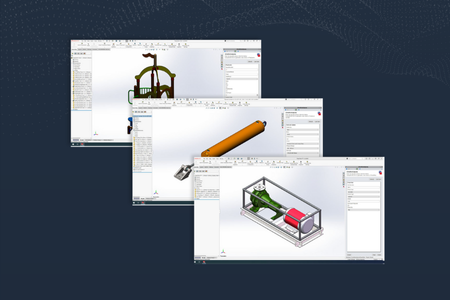
Sample projects
Download DriveWorksXpress sample projects. Each one is set up and ready to run inside SOLIDWORKS. Open and explore the project to learn how the rules have been set up.
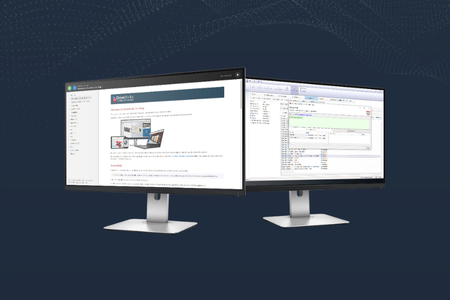
Help file
You’ll find the DriveWorksXpress help file embedded inside the application. Just press F1 or the Help icon from inside SOLIDWORKS.