Keep Your DriveWorks Configurator Looking Great on the Web!
If you’re using DriveWorks Live, or distributing your DriveWorks project, making sure that the fonts you use display correctly is vitally important.
To help you choose which fonts to use, we’ve categorised the available fonts for Windows 8.1, Windows 10 and iOS.
By default, the following fonts are installed with Windows 8.1 and Windows 10:
- Arial
- Calibri
- Cambria
- Cambria Math Regular
- Candara
- Comic Sans MS
- Consolas Regular
- Constantia
- Corbel
- Courier New
- Franklin Gothic
- Gabriola
- Georgia
- Impact
- Lucida Console
- Lucida Sans Unicode
- Microsoft Sans Serif
- Palatino Linotype
- Segoe MDL2 Assets
- Segoe Print
- Segoe Script
- Segoe UI
- Segoe UI Emoji
- Segoe UI Symbol
- Sitka Banner
- Sitka Display
- Sitka Heading
- Sitka Small
- Sitka Subheading
- Sitka Text
- Tahoma
- Times New Roman
- Trebuchet MS
- Verdana
- Webdings
- Wingdings
Using fonts from this list will ensure that your projects are displayed correctly on both Windows 8.1 and Windows 10.
Microsoft office installs additional fonts. If you use a font that’s not in the list, make sure that’s installed on every computer where your DriveWorks project will be viewed. This also applies to fonts downloaded from the internet.
If you’re using DriveWorks Live, using fonts from the list below will ensure that your projects are displayed correctly across the majority of devices, including iPhone and iPad:
- Arial
- Courier New
- Georgia
- Palatino Linotype
- Times New Roman
- Trebuchet MS
- Verdana
If the font you’re using isn’t in the list, you can embed the fonts you’re using in your DriveWorks Live skin.
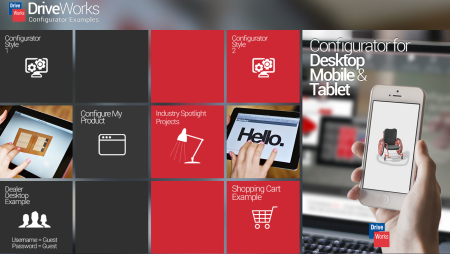
Embedding fonts is really easy, but more information is available in the DriveWorks Pro Online Help File.