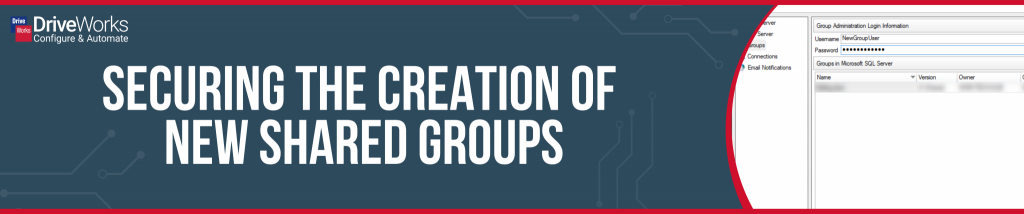
Did you know that when using Shared Groups, you can use secure and lockdown New Group Creation?
Here, we explain how it’s done.
Using settings in the DriveWorks Pro Server’s Groups tab you can lock down new Group creation.
Set up a username and password inside DriveWorks Pro Server, which must be entered when users attempt to create New Shared Groups.
It adds another security level to prevent users of DriveWorks Administrator from creating Shared Groups on the DriveWorks Pro Server when working in a multi-user environment.
If this is left blank the default New Group creation username will be ‘Admin‘ without any password.
Here is a picture of the tab open with the Group Credentials requiring the username NewGroupUser with a password.
Now, users attempting to create New Groups using that DriveWorks Pro Server instance will be promoted for those credentials.
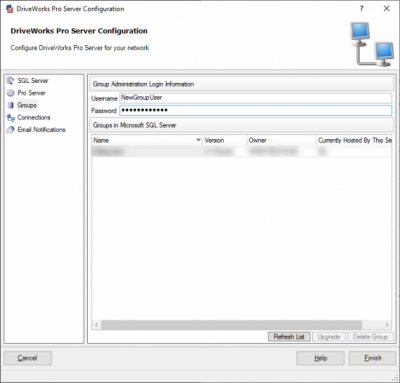
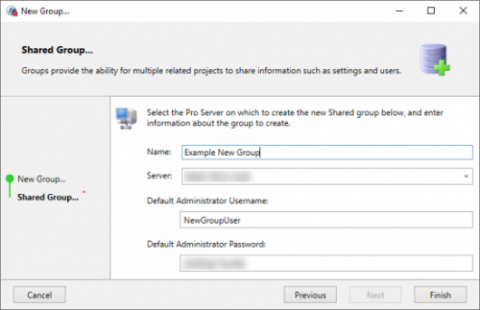
Once you have done this, it can be used in the DriveWorks Administrator New Group Wizard.
Users will also be prompted for these credentials when upscaling an Individual Group to a Shared Group, and creating a New Group via the Copy Group tools inside DriveWorks Data Management.
For a quick way to help secure your environment, we recommend setting credentials and sharing them with your DriveWorks Administrator users that need the ability to create New Groups.
Learn more about DriveWorks Pro Server Groups in our online help file: