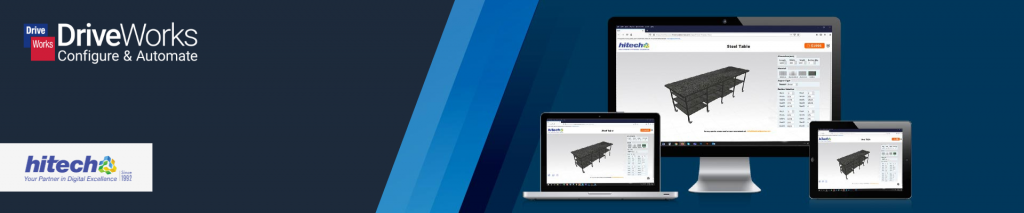
The most important aspect of implementing DriveWorks is good planning. In a recent article, Ketan Panchal, Design Automation Manager at HitechDigital, DriveWorks Implementation Partner, has shared key considerations for implementing a visual product configurator with DriveWorks.
The article covers all aspects of implementing a product configurator – from planning to designing, testing and developing. It also includes guidance on continuously improving DriveWorks projects – including how to make sure your 3D is optimized for best performance. See Ketan’s tips and best practices for DriveWorks 3D below.

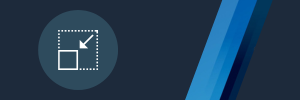
Create Smaller Master .Drive3D Files
To improve loading times and enhance user experience, generate master .Drive3D files with smaller file sizes.
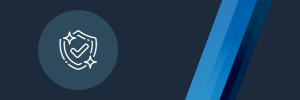
Optimize Image Quality
Reduce image resolution or apply compression techniques to optimize the image quality of 3D models.
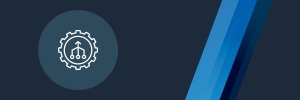
Streamline Models for 3D Previews
Remove features or details from 3D models that are irrelevant for the 3D preview. This reduces file sizes.
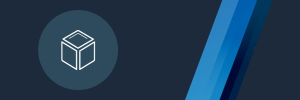
Apply Appearances in the 3D Preview Environment
Rather than applying appearances, such as textures and materials, in the master .Drive3D file, apply them directly in the 3D preview environment.
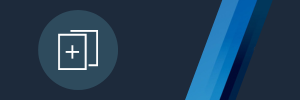
Use DriveWorks Macros for Duplicating Nodes/Models
Utilize DriveWorks macros to duplicate nodes or models within the 3D preview environment, instead of creating multiple nodes in the master 3D preview document.
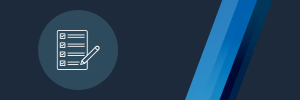
Iteratively Test DriveWorks 3D Preview Functionality
Continuously iterate and fine-tune the 3D preview functionality to gain insights. This iterative approach helps identify areas for improvement and optimizes the performance of the 3D preview.
Best Practices for Implementing DriveWorks
Read the full article from HitechDigital to see all of Ketan’s suggested key considerations for implementing a product configurator with DriveWorks.