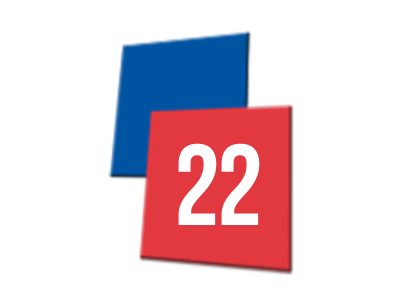DriveWorks 22 is now available to download. This new release brings new features and functionality in the following areas:
Usability & UI, Design Automation & PDM, New Form Controls & Enhanced Form Control Properties, DriveWorks 3D and DriveWorks CPQ. We’re also continuing to enhance our existing design automation functionality with new advanced feature parameters and additional SOLIDWORKS PDM functionality. You can learn more about the new features and functionality here.
Downloading, installing and licensing each of the DriveWorks Pro software modules is part of our own internal testing process. As you would expect from an established software company like DriveWorks, we employ a robust testing strategy, with the security and usability of our users front of mind. Measures such as our verified publisher code signing certificate are designed to give you peace of mind and assurance that the DriveWorks software you are downloading is secure and safe.
Maria Sarkar, DriveWorks VP and Co-Founder has shared her experience of downloading the latest version of DriveWorks.

“As a non-technical member of the DriveWorks team, I take great pride in being one of the first to download and use the latest version of our software.
We always recommend being on the latest version so that you can take advantage of any security enhancements, bug fixes and new features.”
Maria Sarkar
Co-Founder & VP, DriveWorks
Downloading the Latest Version of DriveWorks
I started by logging into the MyDriveWorks community to get the latest version of DriveWorks software, in this case DriveWorks 22.
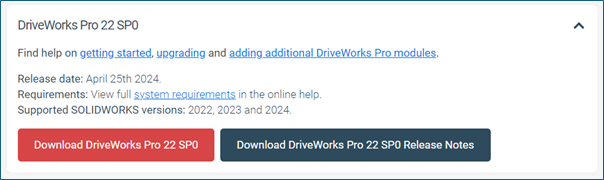
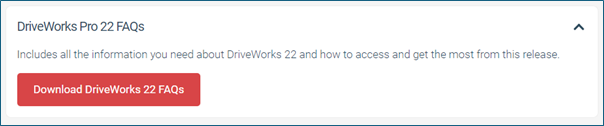
Whilst it’s tempting to hit the big red Download button immediately, we recommend taking some time to look at the Release Notes and FAQs provided.
The Release Notes summarize the main features of the software release and the FAQs have been designed to help with troubleshooting any questions you might have about the software download process.
I already had DriveWorks 21 installed on my laptop so I took a backup of my DriveWorks 21 Projects, and then went to Programs and Features to uninstall DriveWorks 21.
I then headed back to MyDriveWorks to download the latest release of DriveWorks. DriveWorks Pro is approximately 500MB and took less than 2 minutes to download.
Installing & Licensing the Latest Version of DriveWorks
With the download complete, I then went on to install and license the software.
The DriveWorks Setup Wizard guided and promoted me through the steps I needed to follow
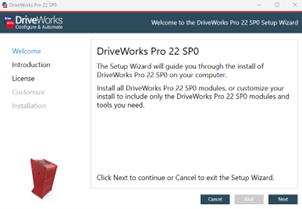
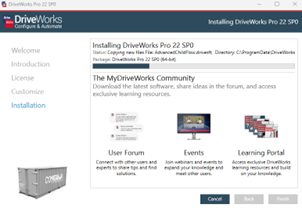
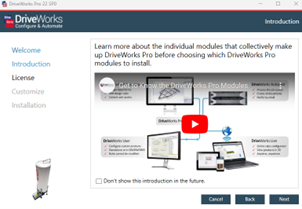
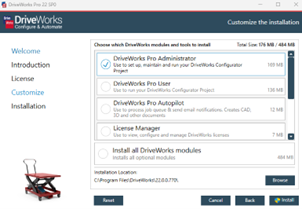
We generate new license codes for every new release so you can test the new functionality before updating your production/live environment to the latest release.
Your new license codes have been sent to by your reseller. If you haven’t received your DriveWorks 22 license codes yet, please email us at licensing@driveworks.co.uk.
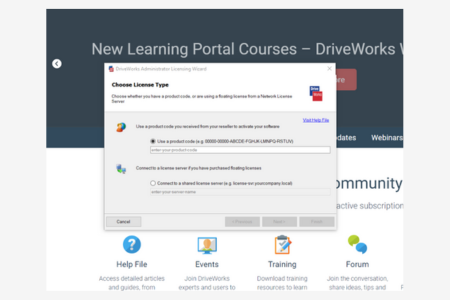
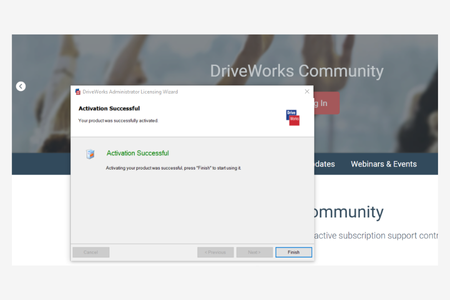
Extra Advice For Installing & Licensing the Latest Version of DriveWorks
- Downloading and installing the latest version of DriveWorks software is a simple process and won’t take long.
- Make use of the DriveWorks Help File for trouble shooting. Just click on Help or F1 in the Product or view the DriveWorks Pro Online Help
- To learn more about the new features and functionality in DriveWorks 22, you can watch back all of the What’s New in DriveWorks 22 live sessions from DriveWorks World in the Learning Portal.
- If you are currently using DriveWorks 21 or earlier, please take a backup of your DriveWorks files and test your projects on DriveWorks 22 before upgrading your production/live environment.
- If you are working in a multi-user environment make sure you upgrade all of the DriveWorks Modules e.g. DriveWorks Administrator, Autopilot, any DriveWorks User licenses, DriveWorks Live and DriveWorks Pro Server.
Download DriveWorks 22 Now from the DriveWorks Community
DriveWorks Resellers, Partners and Customers with an Active Subscription Support Contract can download DriveWorks 22 from the MyDriveWorks Community.
Here’s what you’ll need to download the latest release:
- A MyDriveWorks Community Account: You can create an account if you don’t have one or reset your password if you’ve forgotten it.
- Pre-Requisites: Can be found in our Online Documentation.
- New DriveWorks 22 License Codes: So you can test and familiarize yourself with the new features and functionality before upgrading your production environment to the new release.