Using Tabulated Data in DriveWorks Solo
Using tabulated data helps to keep your projects tidy while allowing available options to change depending on previous user inputs.
Linking Form Controls to tabulated data also makes your projects more flexible as updating the table data will be mirrored by the associated controls.
For example, the table below can be used to dictate what material options are available for the selected handle type:
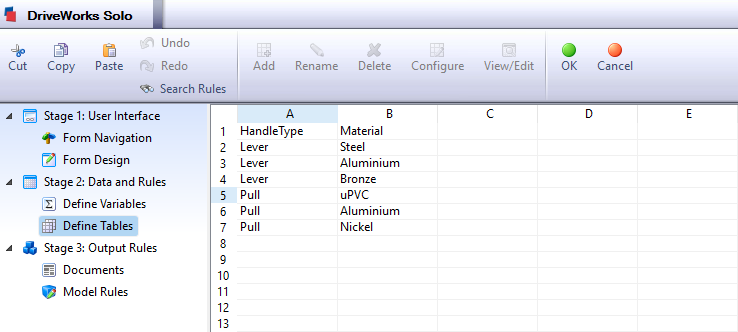
Here’s how the rules are set up in the background:
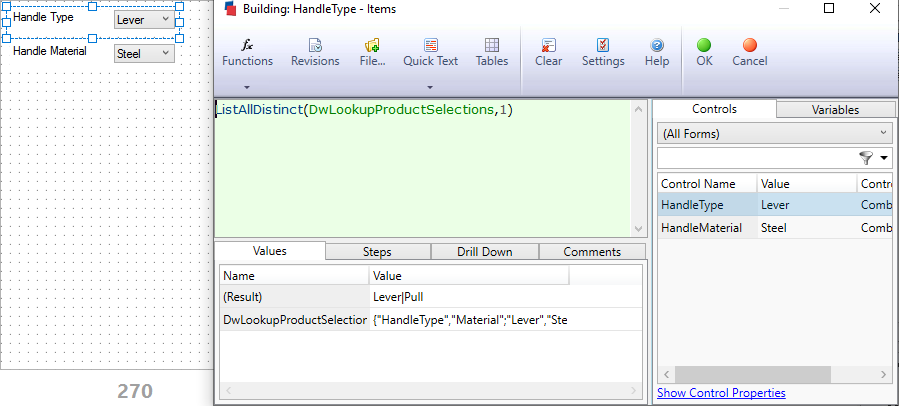
The Handle Type’s Items property has been defined by listing the distinct values in the first column of the table using the ListAllDistinct function.
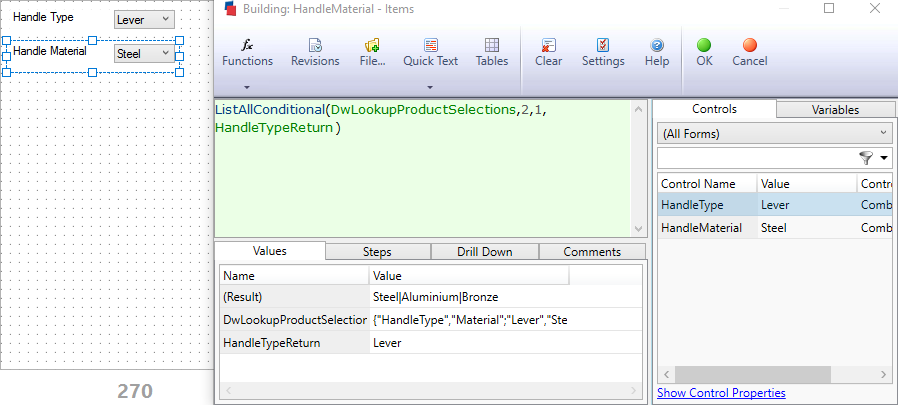
The Handle Material’s Items property rule uses the return of the Handle Type Form Control to dynamically change the available items. The LIstAllConditional function has been used to only show valid material options.
Learn more about DriveWorks Solo in our extensive Online Help File.
Give it a go yourself with a 30 day free trial of DriveWorks Solo.